Playstation Controller On Xbox: Using, Compatibility

The integration of a PlayStation controller with an Xbox gaming console has emerged as a fascinating topic within the gaming community. In a realm where brand loyalty often prevails, the prospect of using a Sony peripheral on a Microsoft platform sparks intriguing discussions among avid gamers. This unexpected synergy between two gaming giants not only challenges traditional boundaries but also offers a unique gaming experience that transcends the confines of console allegiance.
Playstation Controller on Xbox
In the realm of gaming, enthusiasts often seek ways to enhance their experience by exploring cross-platform compatibility. One intriguing scenario is the possibility of using a Playstation controller on an Xbox console.
Technical Compatibility: While both Playstation and Xbox controllers share some similarities in terms of button layout and functionality, they are primarily designed for their respective consoles. The key challenge lies in the differences between the two systems’ communication protocols and hardware specifications. As a result, direct plug-and-play compatibility is not guaranteed.
Adapter Solutions: Enterprising gamers have developed third-party adapters that aim to bridge the gap between Playstation controllers and Xbox consoles. These adapters typically convert the controller’s signals to match the Xbox’s requirements, allowing for a functional connection. However, the success and reliability of these adapters may vary, and users should exercise caution when choosing one.
Custom Firmware and Modding: Some tech-savvy users have explored custom firmware or modding options to make a Playstation controller compatible with an Xbox. This approach often involves tweaking the controller’s firmware or physically modifying its internals. While this may offer a tailored solution, it comes with potential risks such as voiding warranties and compromising the controller’s integrity.
Considerations and Limitations: Before attempting to use a Playstation controller on an Xbox, users should be aware of potential limitations. Features exclusive to the Xbox controller, such as the Xbox Home button or certain compatibility issues with specific games, may not function optimally.
Using PS Controller on Xbox
When it comes to gaming, players often have their preferences regarding controllers. If you’re an Xbox user but prefer the feel of a PlayStation controller, the good news is that it’s possible to use a PS controller on an Xbox console. This can enhance your gaming experience by providing a familiar and comfortable interface.
Steps to Connect PS Controller to Xbox:
| Step | Instructions |
|---|---|
| 1 | Ensure Compatibility: Check that your PS controller is compatible with your Xbox model. |
| 2 | Charge the Controller: Ensure your PS controller is fully charged or has fresh batteries. |
| 3 | Turn on Xbox and Controller: Power up your Xbox console and the PS controller. |
| 4 | Press the Pairing Button: On the Xbox, press the pairing button. On the PS controller, hold the Share button. |
| 5 | Wait for Connection: The devices will search for each other and connect. Once paired, the LED lights stabilize. |
| 6 | Test the Connection: Verify that the PS controller is responsive on the Xbox. |
Notes and Considerations:
- Some features may not be fully compatible, such as Xbox-specific buttons or functionalities.
- Wired connections using a USB cable can also be a reliable method.
- Ensure your Xbox firmware is up-to-date for optimal compatibility.
Cross-Platform Controller Compatibility
Cross-platform controller compatibility has become a crucial aspect of modern gaming, allowing players to seamlessly use their favorite controllers across different gaming platforms. This feature not only enhances user convenience but also contributes to a more immersive and enjoyable gaming experience.
Definition: Cross-platform controller compatibility refers to the capability of a gaming controller to function seamlessly across various gaming platforms, such as consoles, PCs, and mobile devices. This ensures that users can use their preferred controllers regardless of the gaming system they choose, promoting a standardized and user-friendly gaming environment.
Importance:
- Enhanced User Experience: Cross-platform controller compatibility eliminates the need for multiple controllers, providing users with a consistent and comfortable gaming experience across different platforms.
- Versatility: Gamers can use their preferred controllers, which may have unique features or ergonomic designs, on various platforms, allowing for a personalized gaming setup.
- Community Integration: Cross-platform compatibility fosters inclusivity by enabling players on different systems to use the same controllers, promoting a unified gaming community.
- Cost-Effectiveness: Users can invest in a high-quality controller and use it across different platforms, potentially saving money compared to purchasing multiple platform-specific controllers.
Technological Challenges:
- Hardware Compatibility: Different gaming platforms may have distinct hardware specifications, requiring developers to implement versatile controller drivers to ensure seamless integration.
- Button Mapping: Each gaming system may have unique button layouts. Developers must create standardized mapping systems or allow users to customize controls for optimal gameplay.
- Firmware Updates: Regular firmware updates are essential to maintain compatibility with evolving gaming platforms and ensure the controller’s optimal performance.
Future Trends:
- Cloud Gaming: As cloud gaming services continue to rise, cross-platform controller compatibility becomes even more critical, allowing users to access games on various devices without limitations.
- Standardization Efforts: Industry-wide standardization efforts may emerge, aiming to establish common protocols for controllers across different platforms, simplifying the development process and improving user experience.
Xbox Controller With PlayStation
As gaming enthusiasts explore cross-platform experiences, the compatibility of Xbox controllers with PlayStation consoles becomes a topic of interest. While traditionally designed for specific ecosystems, advancements have been made to bridge the gap between these two popular gaming systems.
Compatibility Overview:
| Xbox Controller Model | PlayStation Compatibility |
|---|---|
| Xbox One Controller | Limited Compatibility |
| Xbox Series X/S Controller | Limited Compatibility |
| Xbox Elite Series 2 Controller | Limited Compatibility |
Wired Connectivity: Using a USB cable is the most straightforward method for connecting an Xbox controller to a PlayStation console. However, some features may be restricted, and firmware updates may be necessary.
Wireless Connectivity: Wirelessly pairing an Xbox controller with a PlayStation console is more intricate. Adapters, such as the CronusMax Plus or Titan One, can facilitate this connection. These devices act as intermediaries, translating signals between the controller and the console.
Functionality Considerations:
- Basic Controls: Most basic functions like movement, camera control, and standard buttons work seamlessly.
- Special Features: Some advanced features, like adaptive triggers and haptic feedback unique to the PlayStation controller, may not be fully supported.
Limitations:
- Firmware Updates: Periodic updates from console manufacturers may impact compatibility.
- Game-Specific Issues: Some games may not recognize the Xbox controller inputs, affecting gameplay.
PS Controller on Xbox Setup
In the gaming world, the versatility of controllers is increasingly valued. If you’re an Xbox user curious about integrating a PlayStation (PS) controller into your gaming setup, you’re in the right place. This guide will walk you through the steps to seamlessly connect and use a PS controller on your Xbox console.
Compatibility Check: Before diving into the setup process, it’s essential to ensure that your specific PS controller model is compatible with the Xbox console. Typically, newer versions, such as the DualShock 4, are more likely to work smoothly. Additionally, make sure both devices have sufficient battery levels to avoid interruptions during the configuration.
Steps to Set Up a PS Controller on Xbox:
- Power On Your Xbox and PS Controller:
- Turn on your Xbox console.
- Power up your PS controller and make sure it’s in pairing mode. For most controllers, this involves holding down the Share and PlayStation buttons simultaneously until the LED starts flashing.
- Access Xbox Settings:
- Navigate to the Xbox dashboard and go to “Settings.”
- Connect via Bluetooth:
- In the Settings menu, select “Devices & connections” and then “Connections.”
- Choose “Bluetooth” and enable it if not already activated.
- Pair the PS Controller:
- On the Xbox, select “Add a device.”
- Locate your PS controller in the list of available devices and select it to initiate the pairing process.
- Complete Pairing:
- Confirm the connection on both the Xbox and the PS controller. Once paired, the LED on the PS controller should stop flashing and remain solid.
- Test Your Configuration:
- Ensure the PS controller is functioning correctly by navigating through the Xbox dashboard and testing buttons and analog sticks.
- Adjust Settings (Optional):
- Explore additional settings on your Xbox to customize the PS controller experience according to your preferences.

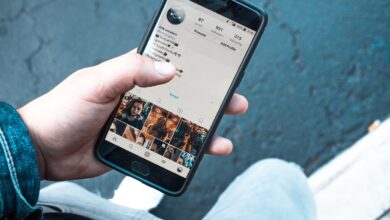



I was genuinely surprised to see a PlayStation controller being used on an Xbox console. It’s such an unexpected yet fascinating combination!